Using Microsoft Teams Room for Webex Meetings8/31/2020
In order to enable the Direct Guest Join feature on MTR we need to make sure the MTR us running the latest version which at the time of this writing is actually 4.5.37.0. As mentioned in a previous article, there are several ways to update the version and the easiest is via the Microsoft Store. Simply login as administrator on the MTR system and launch the Microsoft Store app and check for updates. Any newer version of the Teams app, a.k.a. 'Skype Room System' will be displayed allowing you to start an update after which you should reboot the system. The picture below shows the recently updated apps which includes the 4.5.37 version of the Teams Room app: Once the system is rebooted and logged in as the regular room account, we can go to the settings page and navigate to the About section to verify the MTR version as shown below: Next we navigate to the 'Meetings' section and under the 'Third party meetings' section, we note that Cisco Webex is available for us to switch on as shown below: As a side discussion, there's also a page called 'Coordinated meetings' which allows the MTR system to work well with other room devices such as the Microsoft Surface Hub 2, so that when users start a meeting on the MTR, it will also give the opportunity to add a nearby Surface Hub2 device for collaboration. We can turn this feature on and select whether this device's microphone, camera and whiteboarding are turned off or on during the coordinated join as shown in the diagram below: Before we can get the MTR system to recognize and display Webex meeting invitations that are sent to it, we have to configure the Exchange tenant as mentioned in the Microsoft documentation. This is simply an Exchange online powershell cmdlet: Set-CalendarProcessing -Identity polymtr01 -ProcessExternalMeetingMessages $true Which will enable the MTR's Exchange mailbox account to process external meeting messages and display a Join button on the home screen as shown below: Now we're ready to the Webex meeting from the MTR. Simply hit the 'Join' button and the MTR will connect to Cisco Webex to join the meeting. The MTR controller will show that the system is in the Webex Meeting along with the meeting subject. Meeting controls such as volume control, mute/unmuate, camera on/off and Leave are all available. However, its notable that content sharing from MTR is not available at this time. Other than that, the audio quality and video resolution seen on both the MTR and the Webex client are great: We can also initiate content sharing from the Webex client in which case the content will be displayed in the main area and videos of participants will be moved to to the right and resized to be smaller as shown below: Finally, an interesting capability that can be used during the meeting is to turn on the button on the botton left of the MTR controller labled as 'Show meeting on this device'. This will mirror the MTR's main display onto the MTR's touch controller as shown below: One example of using this feature is that it allows the content to be displayed closer to for participants that may be further away from the main display. in conclusion, Microsoft keeps adding new capabilities to the MTR system and we have now the ability to join Cisco Webex meetings directly from the MTR without any interop service. One may expect that there will be other meeting platforms that will be added in the future as well. Until then, enjoy the MTR and rest easy in the fact the MTR is a safe investment that will serve your meeting rooms well into the foreseeable future. Your comment will be posted after it is approved. Leave a Reply. |
Many popular meetings platforms like Zoom and Webex have an option to add a SIP Address for Skype for business users to dial directly into the meeting from the Skype for Business client.
A crop of collaboration platforms became popular overnight including Zoom, Microsoft Teams, Cisco Webex, and more. All these products were lying under the radar under the gamut of products from their parent companies. Today, these collaboration software drive maximum attention and are flagship products for them. Microsoft Teams vs Zoom vs Webex vs Slack vs pretty much any other app out there. Hot topic throughout 2020, right? These team collaboration tools have become the hub of where we work in the. Microsoft Teams has more extensive features in its free plan than Cisco Webex Meetings. Microsoft Teams and Cisco Webex Meetings have different levels of security but Webex provides better end-users control when it comes to management than Microsoft Teams. You need to consider what your company prioritizes.
WWT experts Tim Cappel and Brandon Echele compare Cisco Webex, Microsoft Teams and Zoom for video meetings and talk about the standard features and differentiating features these meeting platforms use to accommodate organizations' business needs.
It’s not the slickest user experience and not something I would necessarily recommend. Still, interestingly you can dial this SfB SIP URI from Microsoft Teams to join the Zoom or Webex or another platform meeting.
You are probably better joining with the native client for those platforms.
This works via federation, so you need to be in Teams Only mode (which allows federation) and have federation enabled. Unfortunately, most Teams users won’t know what “mode” they are in.
How do Zoom and Webex meetings get a Skype for Business Join SIP URI?
In Zoom, it is an option that the person inviting you to the meeting has to enable. e.g. in Zoom details are here
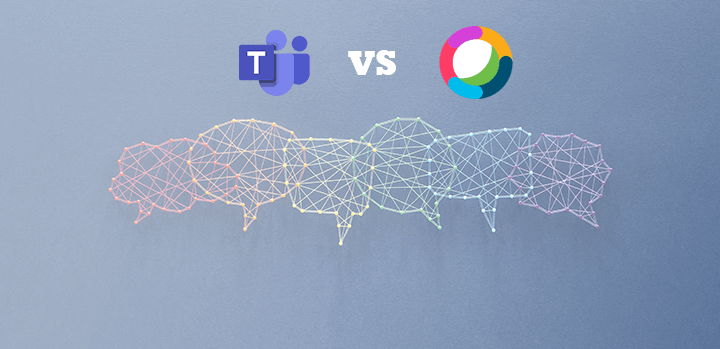
In Webex, there is a special format SIP URI you can dial,
- The username is the prefix of the host’s room video address, in the format of username@sitename.webex.com
- For a scheduled meeting: meetingnumber.sitename@lync.webex.com (For example, 123456789.example@lync.webex.com)
- For a Personal Room meeting: username.sitename@lync.webex.com (For example, acassidy.example@lync.webex.com)
More details here
Dialling the Skype for Business SIP address from Microsoft Teams to join a Zoom Meeting
In this example, I’ll use Zoom, but it will be much the same for any meeting platform that allows SfB SIP URI dial-in.
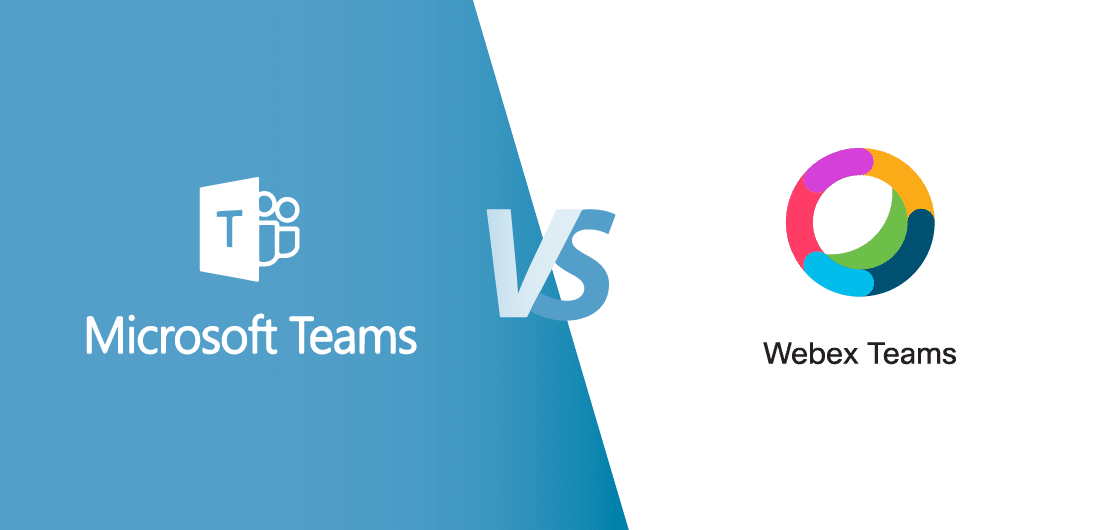
If the zoom user has the feature enabled, at the very bottom of the invite, there is a link to “Join by Skype for Business.”

That link takes you to a web page that is just a button to launch a link to a SIP URI. I’m not sure why they don’t put the SIP URI in the invite, maybe to allow click to launch SfB, possibly to avoid users confusing it with the standard non-SfB SIP URI in the invite.
If you have SIP: associated with Microsoft Teams, it will try to launch Teams
Webex Meeting Vs Microsoft Teams
Otherwise, you may be given a selection of apps to choose from.

Or you might need to take this SIP URI and paste it into a new chat in Teams then “search externally.”
You can see in Teams it shows as a SfB federated contact, you can click the video call button, top right.
You will see audio and video working.
You can input the password to join the Zoom meeting with the keypad.
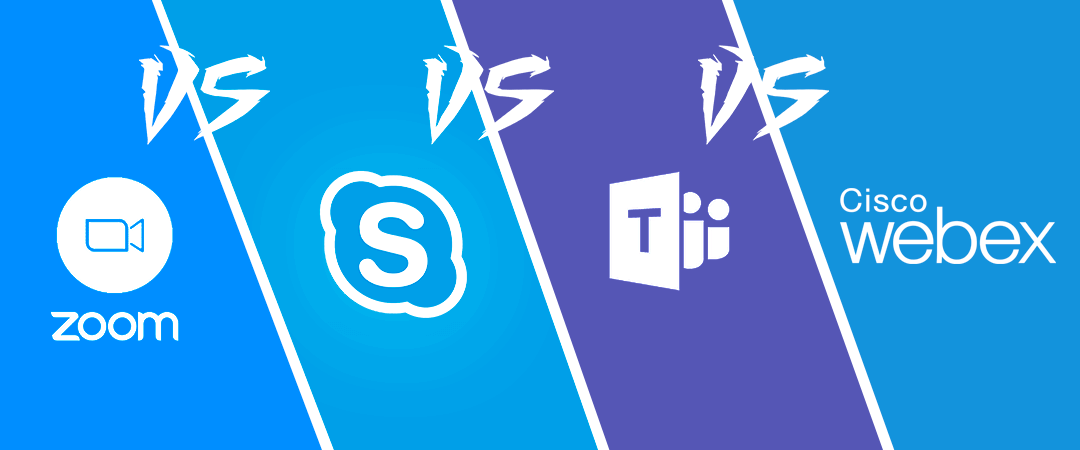
How does it work?
This works on the Teams desktop client (electron) and mobile app. I found it wasn’t working for me in the web app, though logically it should.
How to sync contacts from iphone to google contacts. What is happening here is, even though the Teams desktop and mobile clients don’t have SIP in them, they can connect to an Office 365 gateway to allow SfB federation. This call is going via that SfB federation gateway.
The Teams user needs to be in Teams only; otherwise their federation is still via Skype for Business and must have federation enabled.
Microsoft Teams Rooms
Microsoft Teams Rooms can also do this, but they are actually dual-stack clients, they have an SfB client that makes the call directly without using the Office 365 gateway. They also have an upcoming feature to natively join WebEx and Zoom meetings which will be a superior user experience.
Does Zoom Integrate With Microsoft Teams
What about Cloud Video Interop (CVI)?
Microsoft Teams Zoom Excel
Cloud Video Interop (CVI) is about enabling standards-based rooms to dial into Microsoft Teams meetings, it doesn’t enable Teams to dial out to a standards-based room.
